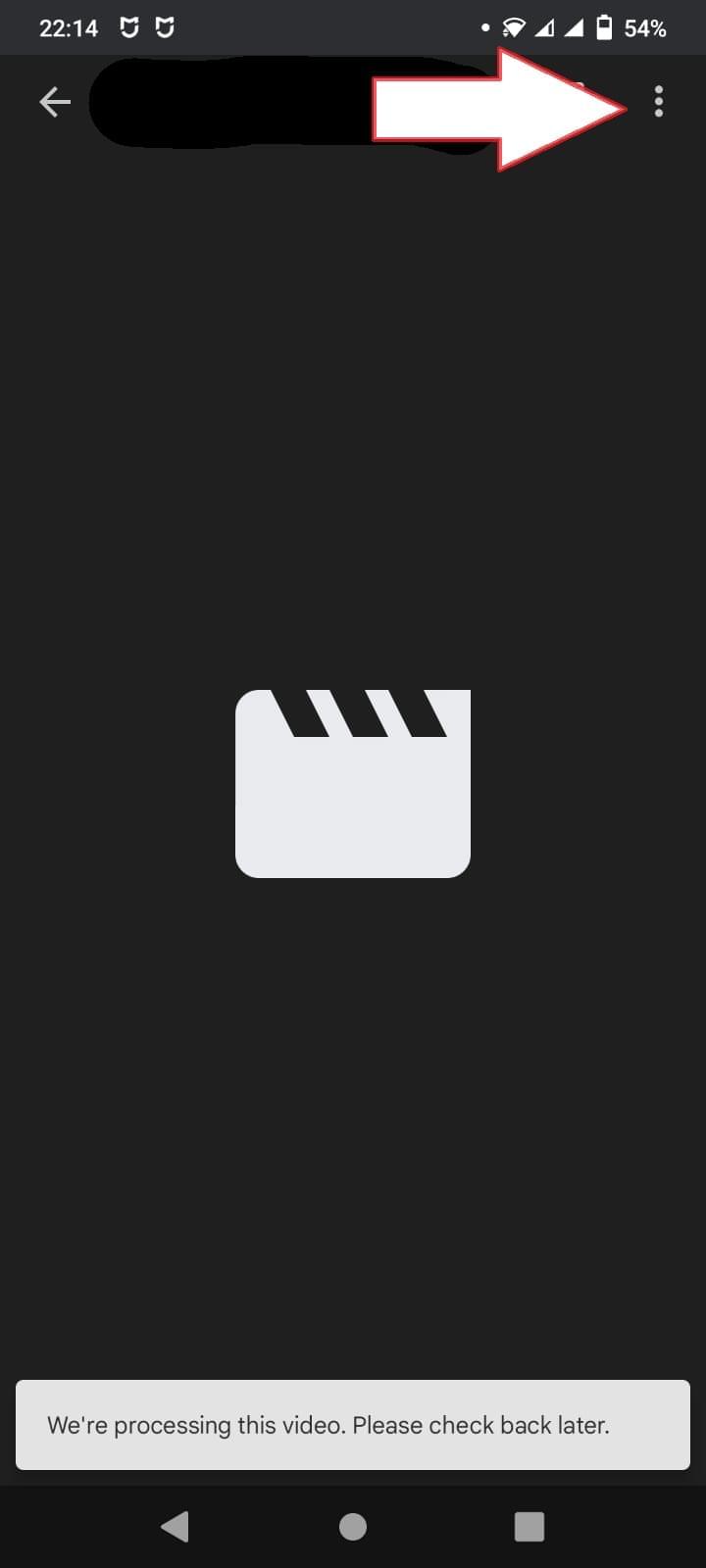Common Issue: “We’re processing this video. Please check back later.” - Google Drive Error & How to Fix It 🚀
Hey friends! 🎥 If you’ve ever sent someone a recorded video only to hear the dreaded “We’re processing this video. Please check back later.” error on Google Drive, you’re not alone! 😩
This issue is super common and can be super frustrating, especially when you’re waiting on an important file - your performance video in our case.
Let’s break down why this happens and, more importantly, how you can solve it like a pro! 💪 🔍
Why Does the “Processing Video” Error Occur on Google Drive?
1. Large File Size: Google Drive might take longer to process bigger videos, especially if the file is huge (like 4K or high‑resolution recordings). 🧐
2. Internet Connectivity Issues: A shaky or slow internet connection can interrupt the upload or processing, leaving your video stuck in limbo. 🌐
3. Browser or App Glitches: Sometimes, your browser or the Google Drive app itself might have a temporary bug or cache issue, causing the error. 🐞
4. Google Drive Server Hiccups: Rarely, Google’s servers might be experiencing downtime or heavy traffic, which can delay video processing. 🌧️
🛠️ Solutions to Fix the “We’re Processing This Video”
1. 📡 Check Your Internet Connection- Make sure you have a stable and fast internet connection. Try restarting your router or switching to a different Wi‑Fi network if possible. - If you’re on mobile data, try switching to Wi‑Fi or vice‑versa to rule out connectivity issues.
2. ⏳ Give It Some Time- Sometimes, patience is key! 🐢
Google Drive might just need a few extra minutes or hours to process a large or high‑quality video, especially during peak times. Check back after a while before taking further steps.
When you want to access your video without waiting, kindly follow the below steps:
⏰ - 💻 Use a Laptop for Easier Access:
It’s highly recommended to use a laptop/PC when dealing with Google Drive videos. 🖥️
On a laptop, you can simply copy‑paste the video link and click on the “Download” button to save the video directly to your computer, making it super easy to view and store. 📥

📱 If You Don’t Have a Laptop and Need to Use a Mobile:
No worries! 🧐 You can still download the video on your mobile phone. Just open the Google Drive link, tap on the three‑dot menu (⋮) at the top‑right corner, and then select “Download” to save the file directly to your mobile device. 📲
This way, you can watch your video offline anytime, anywhere!